👥 Users Management
The Users section is your central hub for managing all user accounts in your system. Monitor user activity, manage permissions, and maintain complete control over your user base.
👀 Overview
The Users management interface provides a comprehensive view of all users in your system, allowing you to:- 📊 Monitor user accounts and their status
- ✏️ Edit user information and settings
- 🔐 Control user access and permissions
- 📈 Track user creation and activity
- 🔄 Manage user sessions and login access

🗂️ User Fields & Information
📄 Core User Data
| Field | Description | Purpose | Format |
|---|---|---|---|
| 👤 Name | User’s display name | Identification and personalization | Text (up to 50 characters) |
| Primary email address | Authentication and communication | Valid email format | |
| 📞 Phone # | Contact phone number | Communication and verification | Numeric format |
| 📞 Phone EXT | Phone extension | Direct contact routing | Numeric extension |
| 🟢 Status | Account status | Access control | Active/Inactive |
| 📅 Created At | Account creation date | Audit trail and tracking | MM-DD-YYYY HH:MM format |
📝 Field Details
👤 Name Field
- Purpose: Primary identification
- Validation: Required, 2-50 characters
- Use Case: Display in interface, reports, communications
📧 Email Field
- Purpose: Login credential and communication
- Validation: Must be valid email format
- Use Case: Authentication, notifications, password reset
📞 Phone Fields
- Purpose: Alternative contact method
- Validation: Numeric format for phone, optional extension
- Use Case: Voice communications, 2FA verification
🟢 Status Field
- Purpose: Account access control
- Values: Active (green) / Inactive (red)
- Use Case: Enable/disable user access to system
➕ Adding New Users
The Add User button provides quick access to create new user accounts with comprehensive configuration options.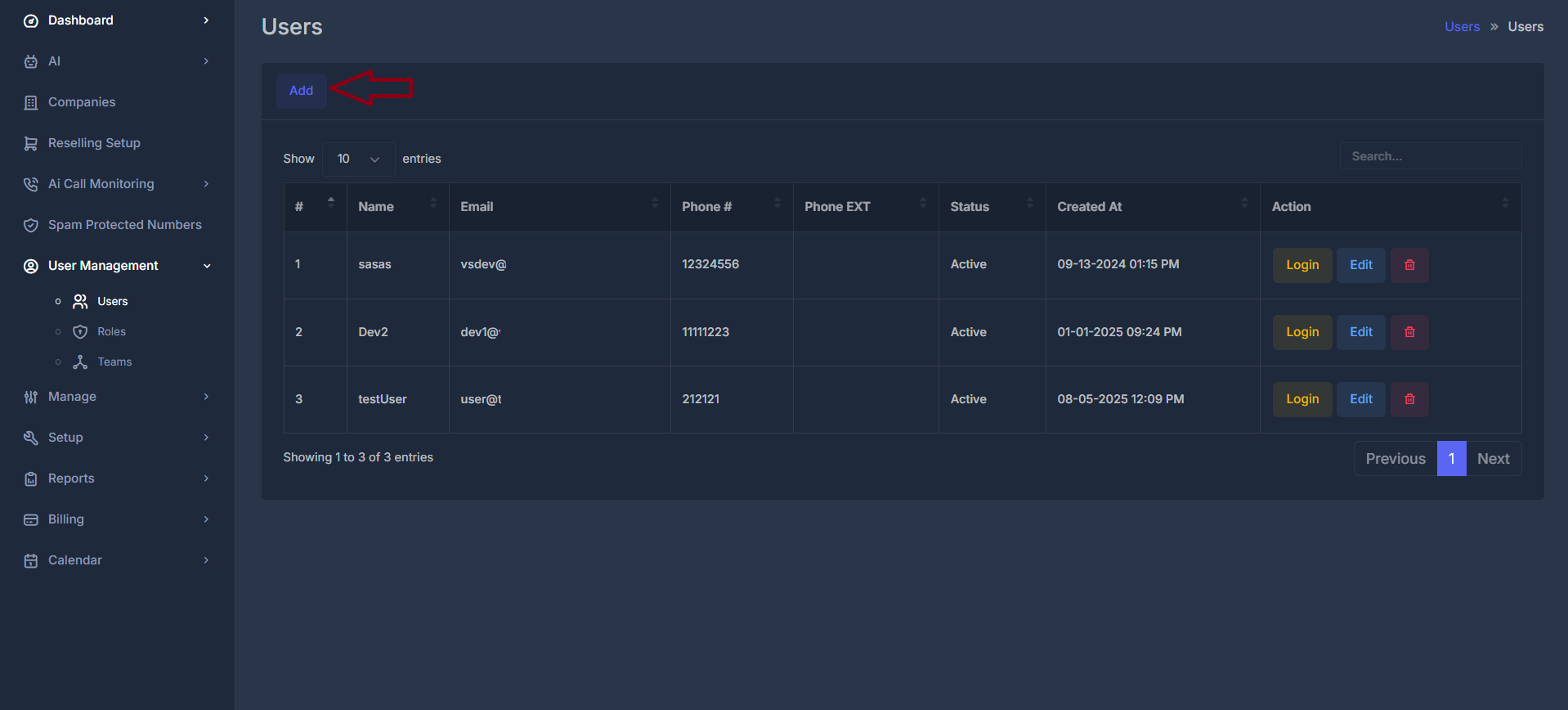
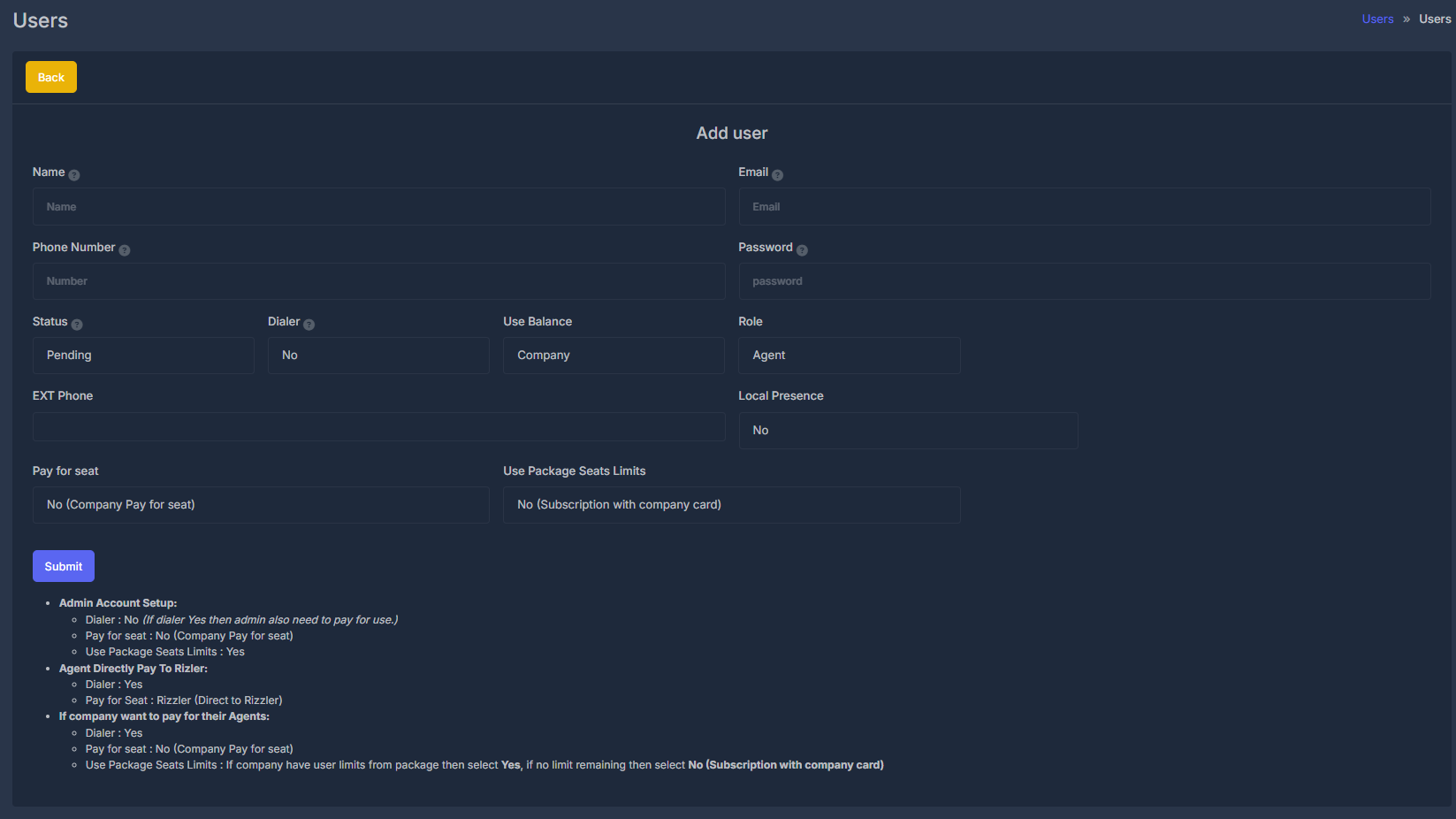
🛠️ Add User Workflow
1
📝 Fill User Details
Complete the Add User Form:
- Basic Information: Enter name, email, password, and phone details
- Account Settings: Configure status, role, and feature access
- Billing Options: Set payment responsibility and seat limits
- Validation: Ensure all required fields are properly filled
2
⚙️ Configure Account Settings
Set User Permissions and Features:
- Role Assignment: Choose between Agent or Dev role
- Dialer Access: Enable/disable dialer functionality
- Local Presence: Configure local presence features
- Balance Usage: Set who pays for usage (Company/User)
3
💰 Configure Billing Options
Set Payment and Seat Management:
- Pay for Seat: Determine payment responsibility
- Package Limits: Configure subscription seat limits
- Balance Control: Set balance usage preferences
4
✅ Submit and Create
Complete User Creation:
- Review: Double-check all entered information
- Submit: Click the Submit button to create the user
- Confirmation: User account is created and welcome email sent
- Access: New user can login with provided credentials
🧩 Account Setup Scenarios
👔 Admin Account Setup
Configuration:
- Dialer: No (admin doesn’t need dialer access)
- Pay for Seat: No (Company pays for seat)
- Use Package Seats Limits: Yes
- Use Case: Internal admin accounts
💳 Direct Payment Setup
Configuration:
- Dialer: Yes (user needs dialer access)
- Pay for Seat: Rizler (Direct to Rizler)
- Use Case: Independent agents paying directly
🏢 Company Payment Setup
Configuration:
- Dialer: Yes (agent needs dialer access)
- Pay for Seat: No (Company pays for seat)
- Use Package Seats Limits: Based on company limits
- Use Case: Company employees with company payment
⚡ User Actions & Controls
🧰 Available Actions

1
🔐 Login Action
Purpose: Directly access user’s account
- Use Case: Technical support, troubleshooting
- Access: Admin-level permissions required
- Security: Maintains audit log of admin logins
- Result: Opens user session in new tab/window
2
✏️ Edit Action
Purpose: Edit comprehensive user account details, permissions, product limits, and company options.

-
Editable Fields:
- Name (required)
- Email (required, must be a valid email format)
- Phone number
- Password (optional reset; leave blank to retain current password)
- Status (active / inactive)
- Dialer (Yes / No)
- Use Balance (Company / User)
- Local Presence (Yes / No toggle)
- Role (Agent / Dev)
- Ext Phone (external phone or extension field for desk phones or call forwarding)
- Pay for Seat (toggle user/company seat billing responsibility)
- Packages/Seat Limit (No (with company card)/yes)
-
Save Action:
Submit changes with the Save button. All updates require appropriate validation and permissions to take effect.
3
🗑️ Delete Action
Purpose: Delete a user from the system

- When you click Delete, a confirmation popup will appear with the message: “Are you sure you want to delete user(s)?”
- The popup will clearly display the users selected for deletion and warn:
“This action cannot be undone!” - You have two options:
- Yes, Delete User: The user and their associated module records will be removed from the system .
- Cancel: The deletion process will be canceled and no changes will be made.
🔄 User Management Workflow
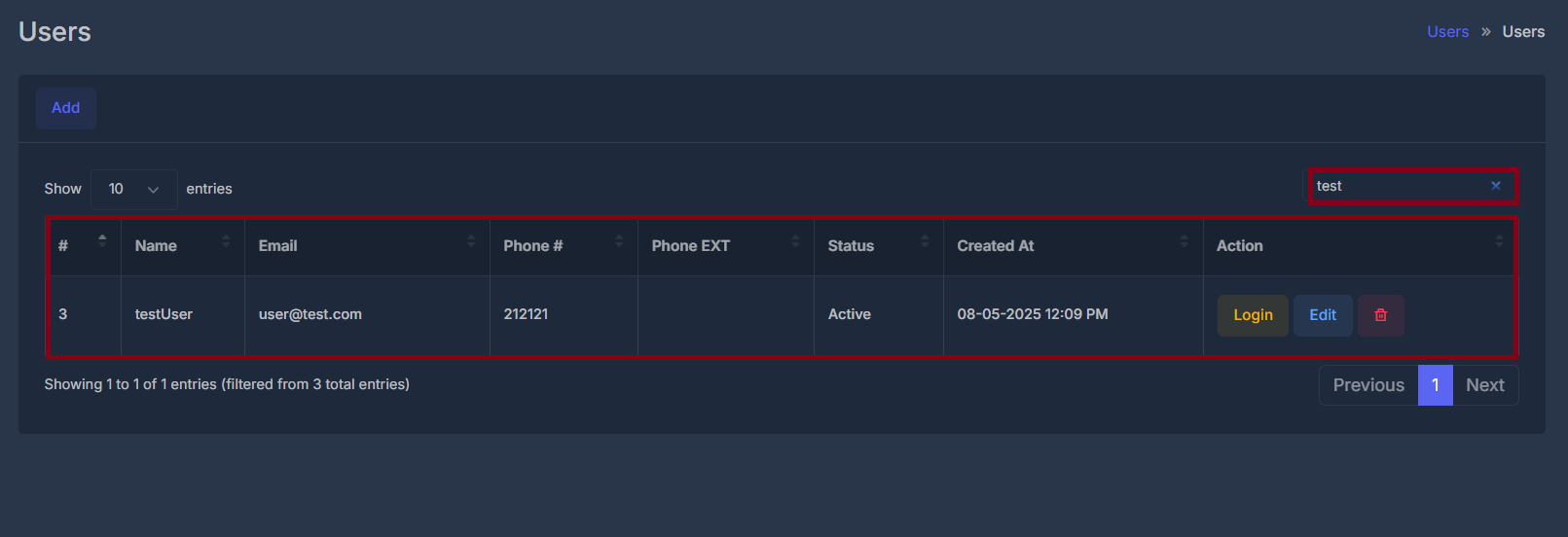
🔁 Complete Workflow Process
🎯 Use Cases & Applications
🔑 Primary Use Cases
👔 Employee Management
Scenario: Managing company staff accounts
- Add new employees when they join
- Update information during role changes
- Deactivate accounts when employees leave
- Monitor access and activity levels
🤝 Client Account Management
Scenario: Managing customer/client users
- Create client accounts for new customers
- Update contact details as needed
- Control access levels based on subscription
- Track usage and engagement metrics
🛠️ Technical Support
Scenario: Providing user assistance
- Login to user accounts to troubleshoot issues
- Update settings to resolve problems
- Monitor user activity to identify patterns
- Manage permissions for access control
📊 User Analytics
Scenario: Analyzing user data and trends
- Track user growth over time periods
- Monitor active vs inactive users
- Analyze creation dates for trend insights
- Generate reports on user demographics
📈 User Statistics & Insights
📊 Total Users
Current Count: 3 active users
Growth Rate: Track monthly additions
Engagement: Monitor login frequency
🟢 Active Users
Status Tracking: Real-time status monitoring
Last Activity: Track recent user activity
Session Data: Monitor current sessions
📅 Recent Additions
New Signups: Track recent registrations
Onboarding: Monitor user activation rates
Trends: Identify growth patterns
🔗 Integration Points
🔗 Related Features
👥 Teams Management
Connection: Users can be assigned to teams
Navigation:
User Management > Teams
Purpose: Organize users into functional groups🎭 Roles & Permissions
Connection: Users are assigned specific roles
Navigation:
User Management > Roles
Purpose: Control feature access and capabilities