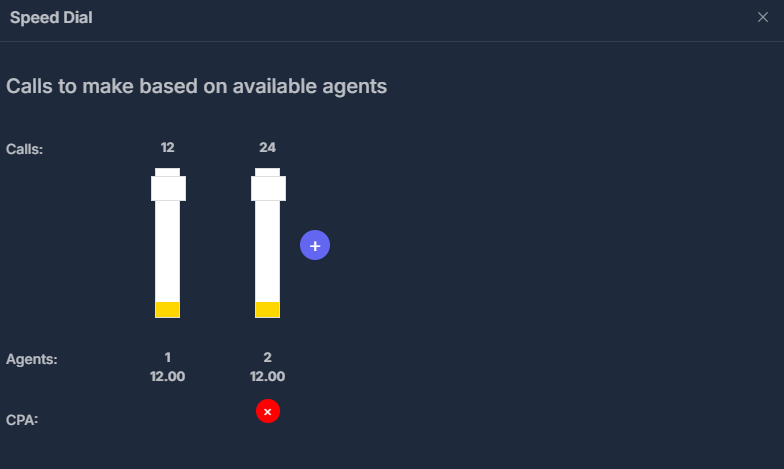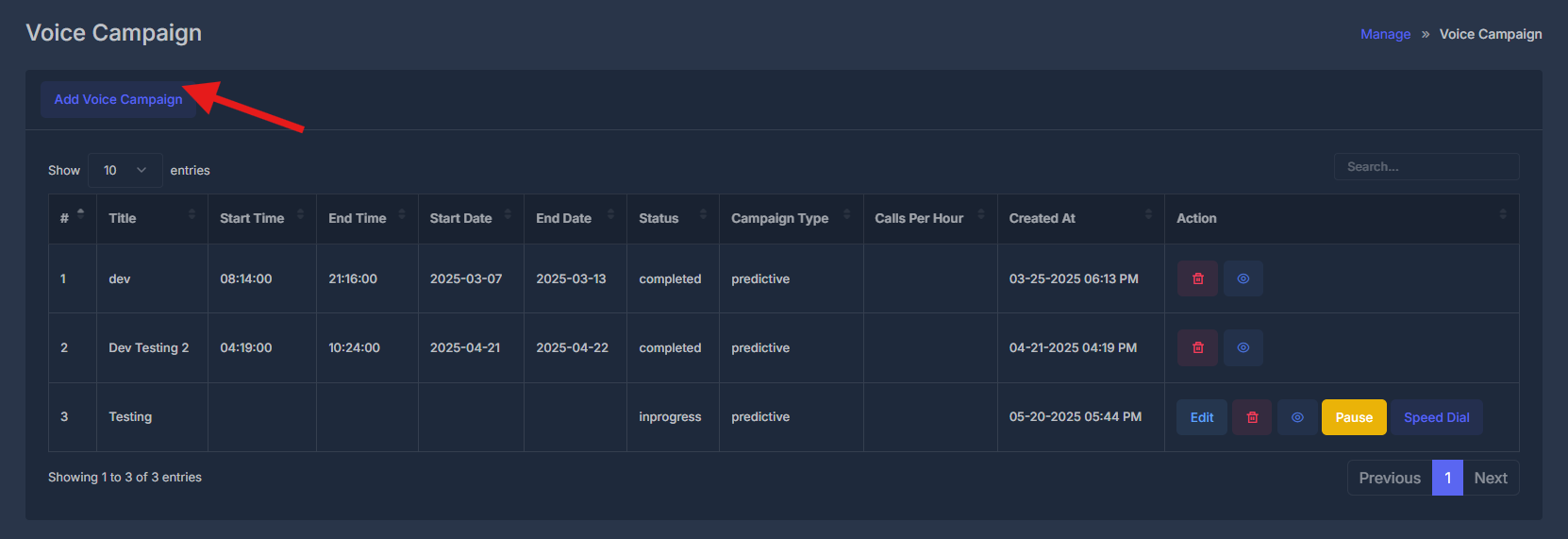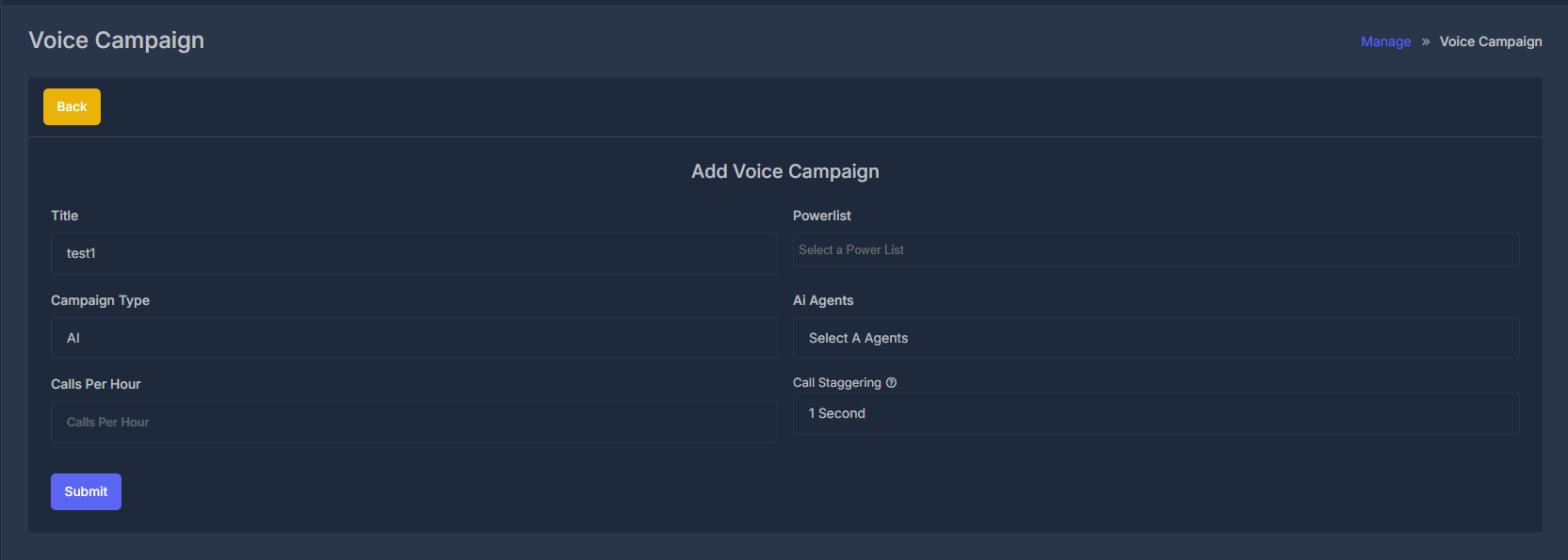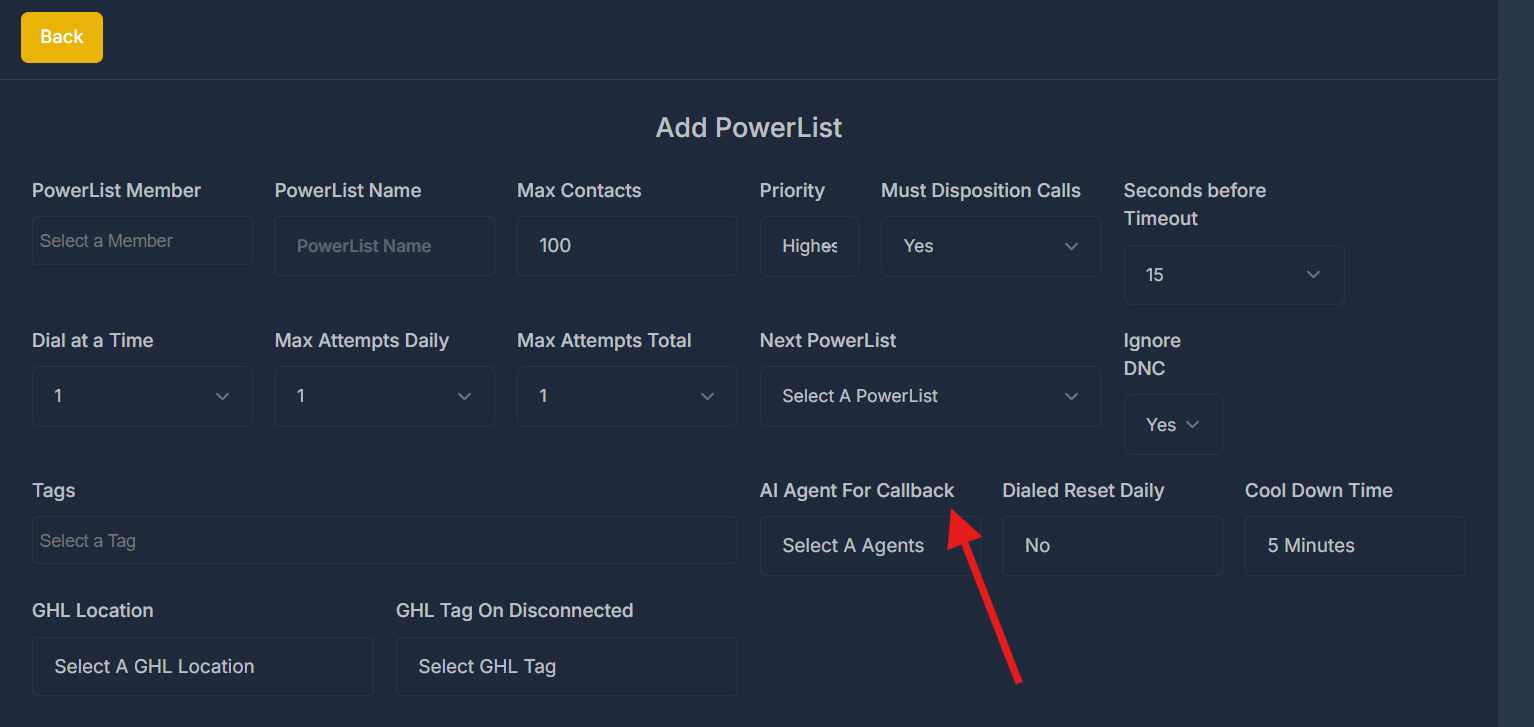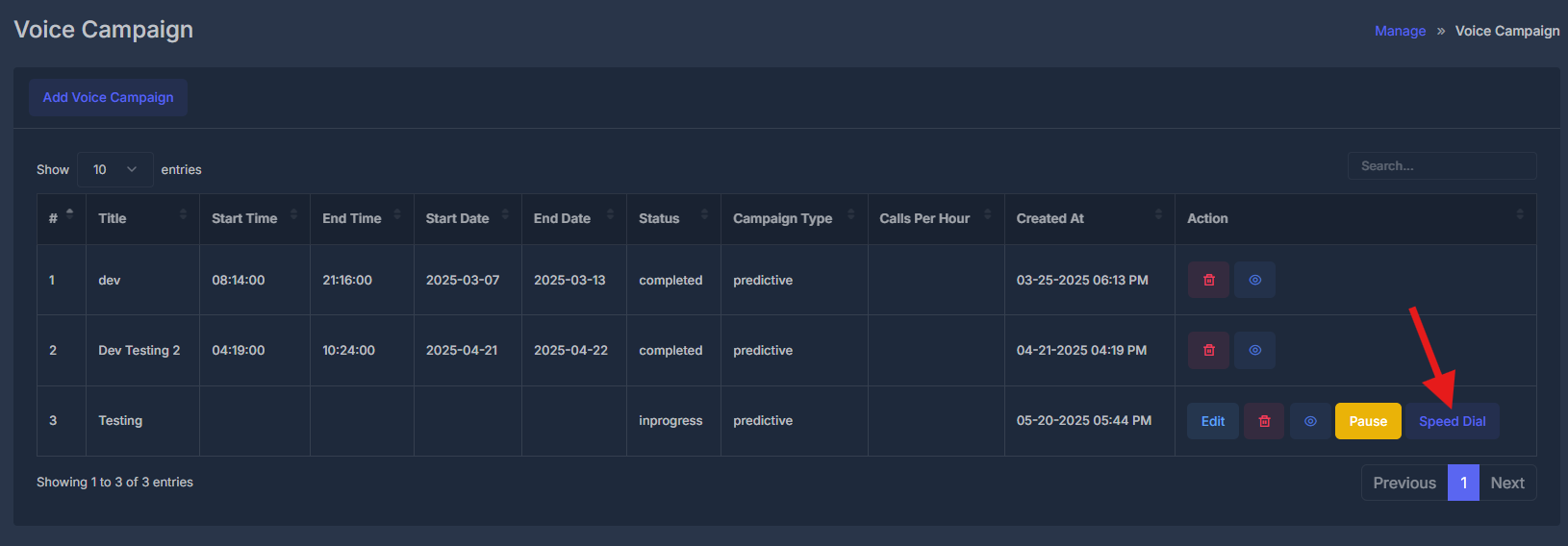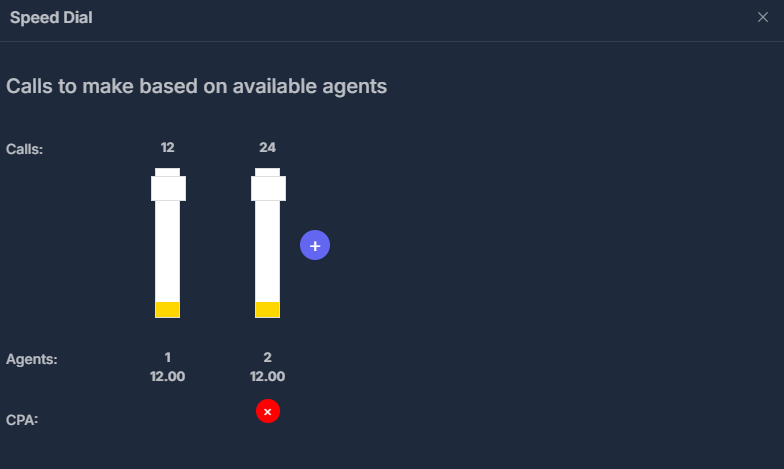Skip to main contentAdd Voice Campaig
To create a new predictive dialer campaign, fill out the following form:
https://app.aisync.link.com/manage/voice_campaign
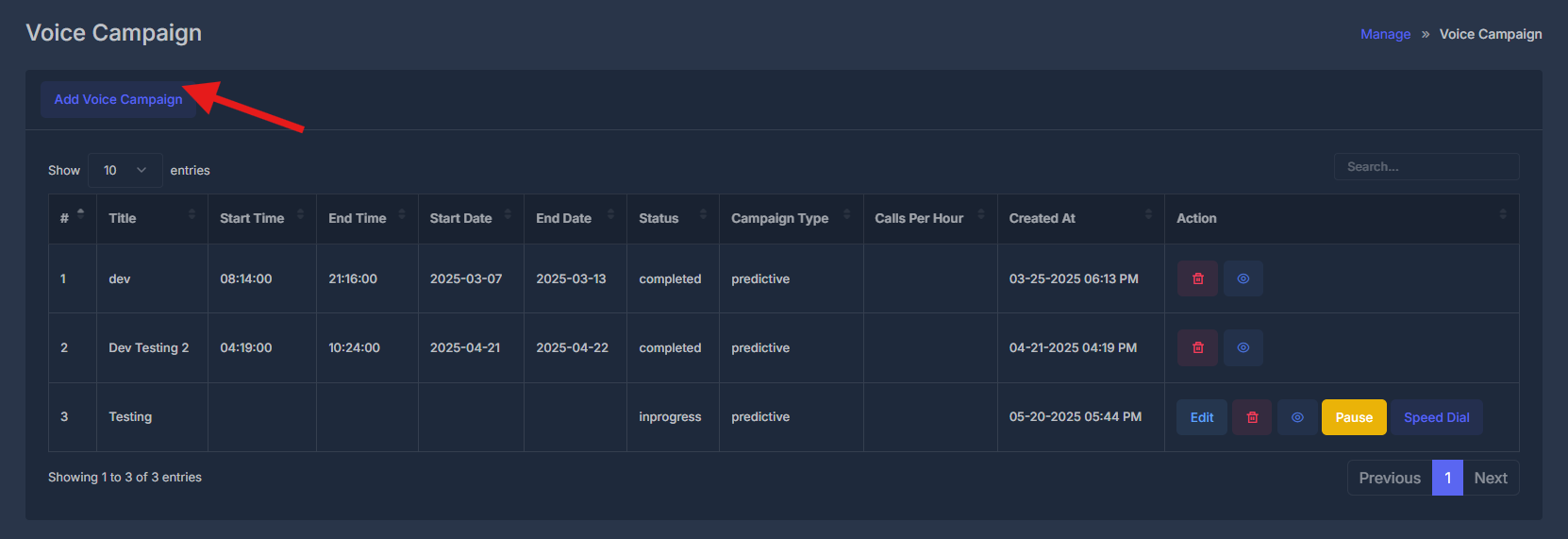 Title
Enter a unique name for your campaign (e.g., “TEST1”). Use descriptive names to easily identify different campaigns.
Campaign Type
Select “Predictive” for automated dialing. This automatically calls multiple numbers and connects answered calls to available agents.
Agent
Choose “All” to assign all available agents, or select specific agents. The system distributes calls based on agent availability.
Powerlist
Select a contact list from the dropdown. Ensure your powerlist contains valid phone numbers for optimal performance.
Call Staggering
Set the interval between calls (default: “1 Second”). This controls call pacing - shorter intervals increase volume, longer intervals give agents more time.
Voice Templates
Choose a voice script from the dropdown. Templates ensure consistent messaging during calls.
Click Submit to create your campaign.
Title
Enter a unique name for your campaign (e.g., “TEST1”). Use descriptive names to easily identify different campaigns.
Campaign Type
Select “Predictive” for automated dialing. This automatically calls multiple numbers and connects answered calls to available agents.
Agent
Choose “All” to assign all available agents, or select specific agents. The system distributes calls based on agent availability.
Powerlist
Select a contact list from the dropdown. Ensure your powerlist contains valid phone numbers for optimal performance.
Call Staggering
Set the interval between calls (default: “1 Second”). This controls call pacing - shorter intervals increase volume, longer intervals give agents more time.
Voice Templates
Choose a voice script from the dropdown. Templates ensure consistent messaging during calls.
Click Submit to create your campaign.
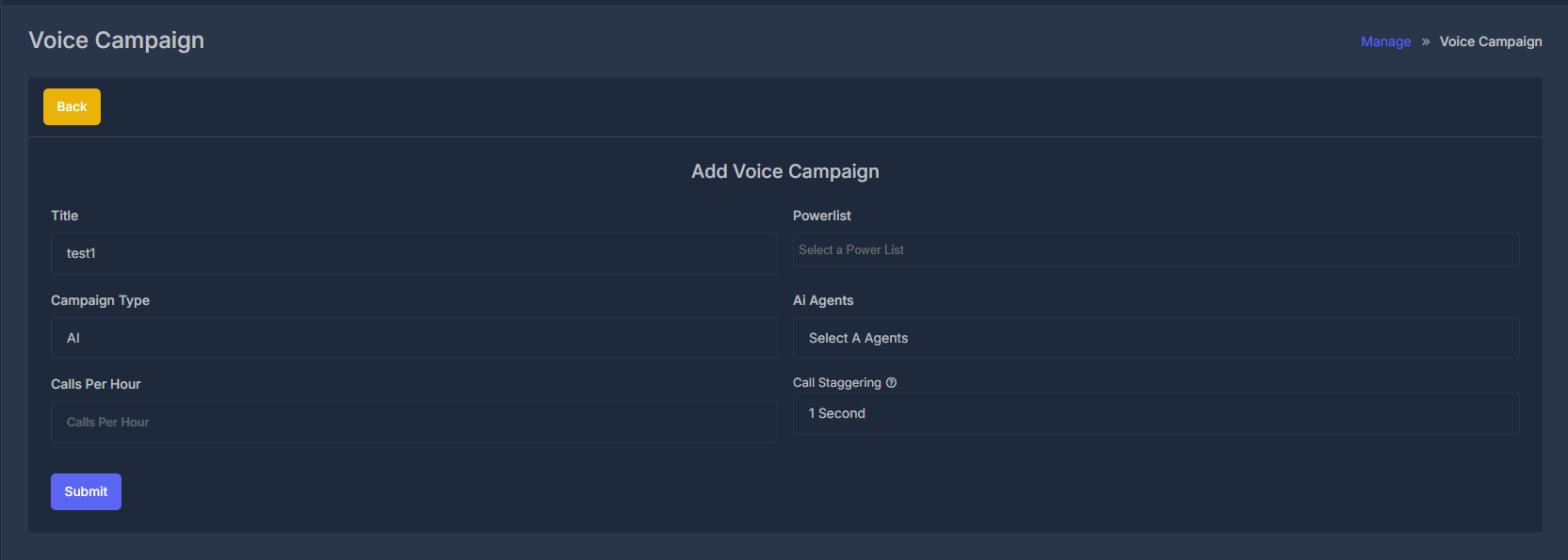
🎯 Predictive Dialer + AI Agent Handling
🔄 Dialing Behavior:
The system dials 5 numbers at a time using predictive dialing.
When multiple contacts pick up:
Example: 3 people answer, but only 1 human agent is available:
-
✅ 1 call → routed to available human agent
-
🤖 2 remaining calls → routed to AI agents
⚙️ AI Agent Assignment (Per PowerList):
Each PowerList can have a dedicated AI agent assigned.
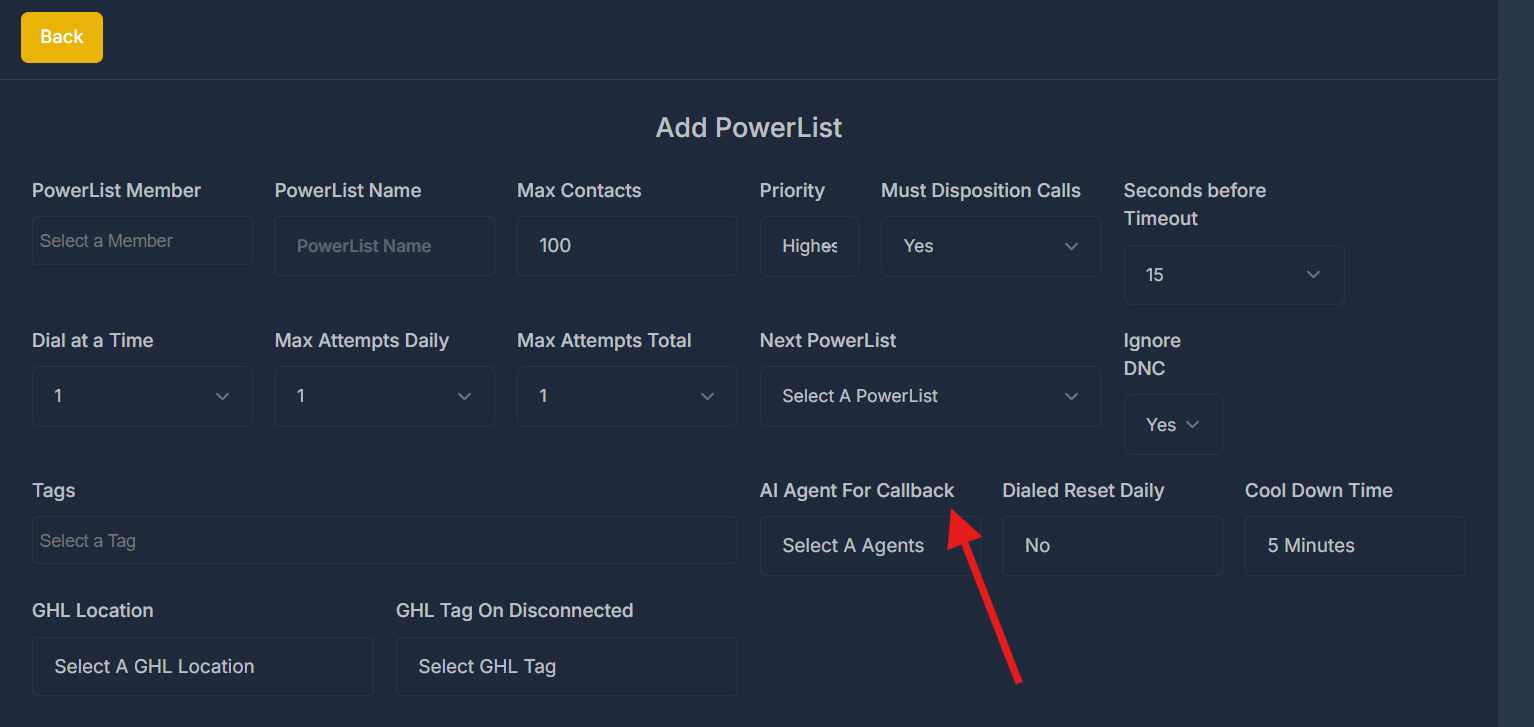 This allows dynamic customization of:
This allows dynamic customization of:
- 🤝 Tone & behavior
- 📜 Script logic
- 🎯 Lead type handling
AI agents act as backups for overflow or after-hours handling.
🔁 Callback Handling Logic:
If a contact picks up but drops (due to no human agent available) or misses the call:
That lead is automatically flagged for callback.
The PowerList-assigned AI agent will:
- Re-engage the lead via automated callback
- Attempt to qualify, reschedule, or book appointment directly
Speed Dial:
Launch real-time dialing interface
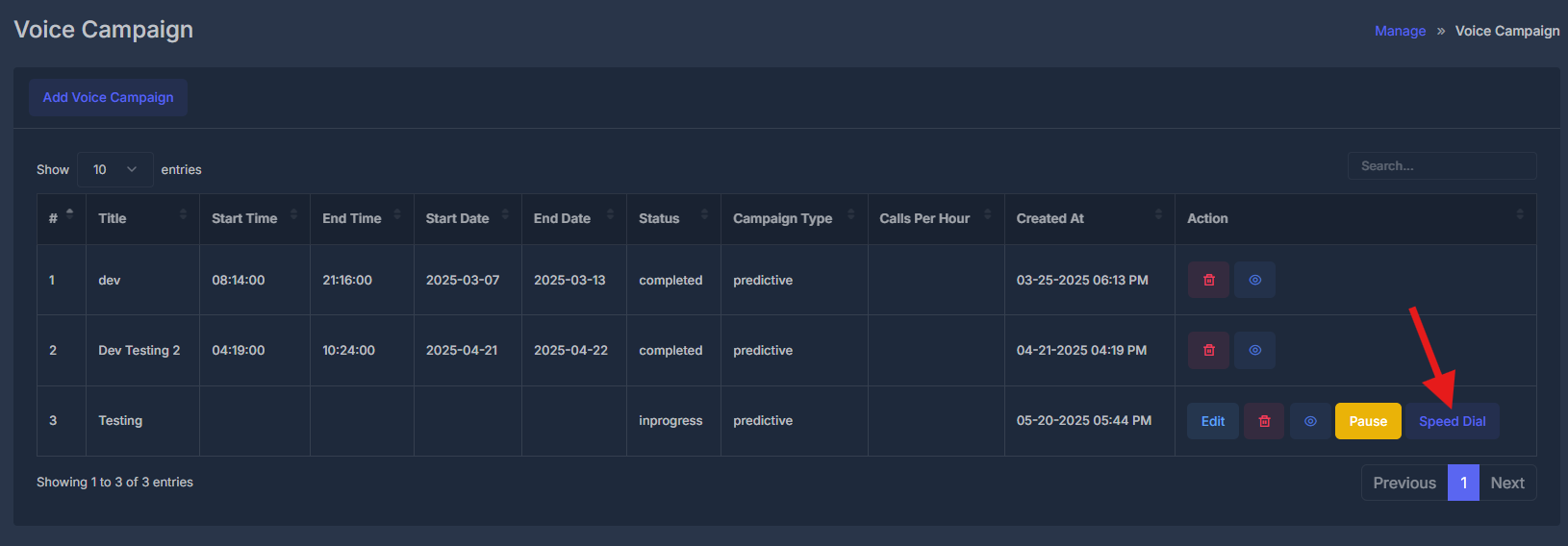
Speed Dial Interface
The Speed Dial modal provides real-time campaign monitoring and control with the title “Calls to make based on available agents”:
Call Volume Display
Calls: Shows queued call numbers with visual bar indicators
- Example: “12” and “24” calls displayed as progress bars
- Yellow sections at bottom indicate call progress/completion
- Plus (+) button to increase call volume
Agent Management
Agents: Displays active agent information
- Agent 1: “12.00” (availability/capacity metric)
- Agent 2: “12.00” (availability/capacity metric)
- Real-time tracking of agent status and workload
CPA: Cost Per Acquisition tracking
- Red X indicator showing current CPA status
- Real-time performance metrics for campaign optimization
Interface Controls
- Close: X button in top-right corner to exit Speed Dial
- Dynamic Updates: Interface updates in real-time based on agent availability and call progress